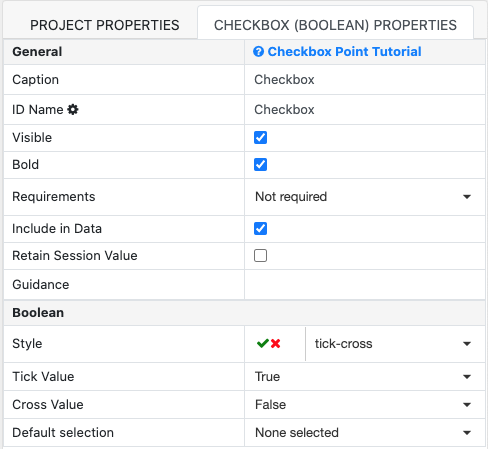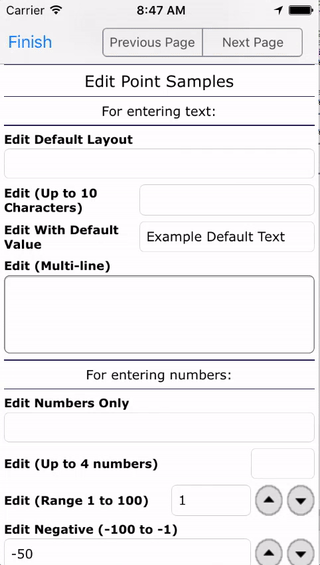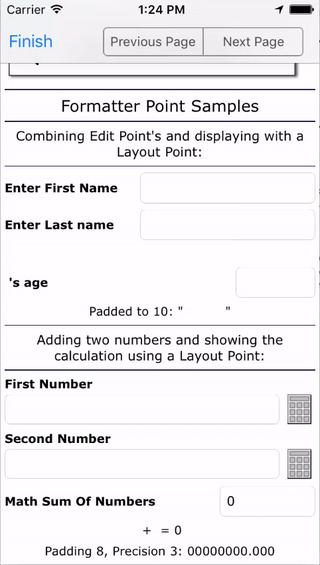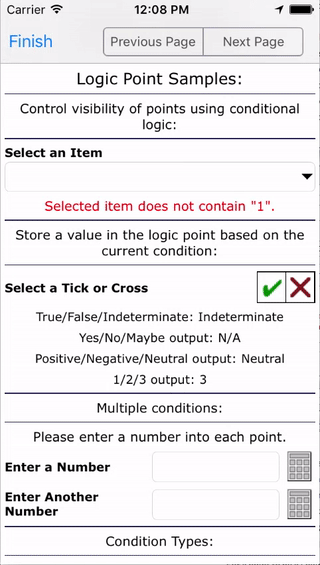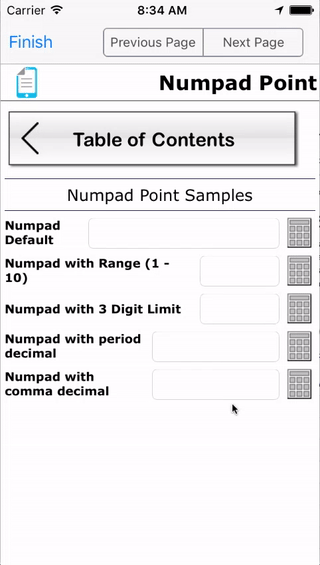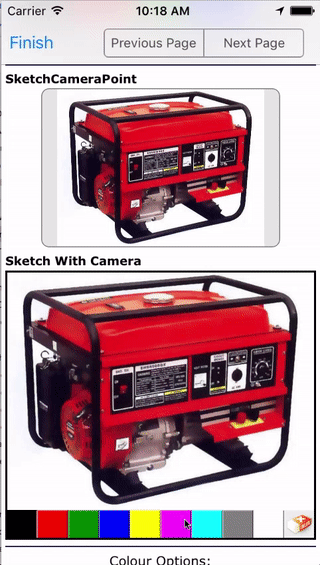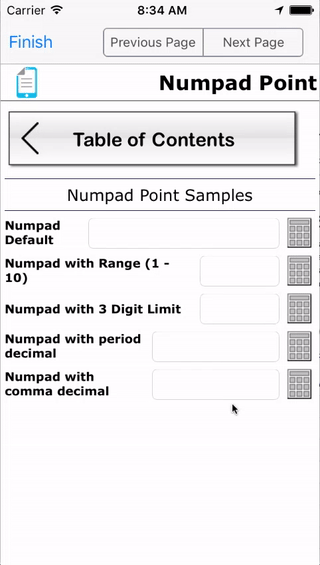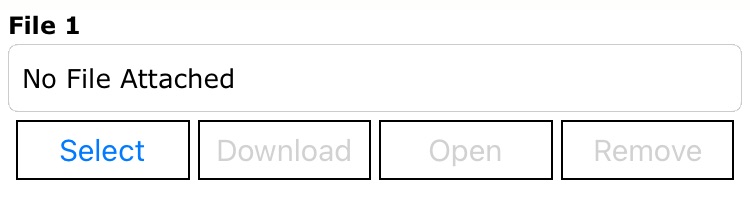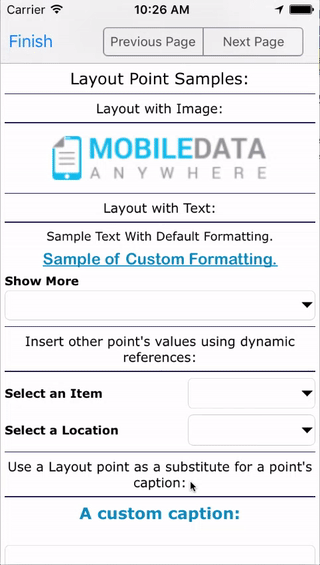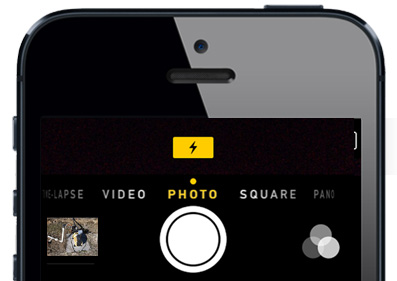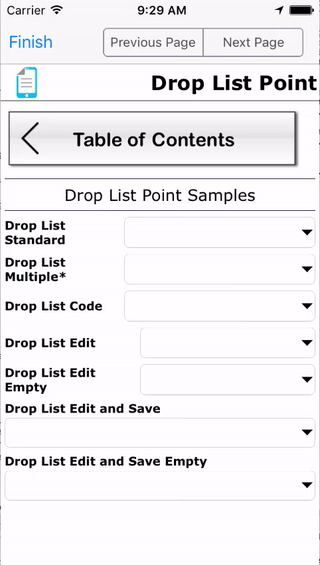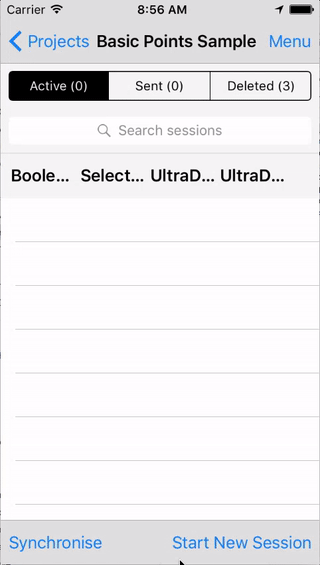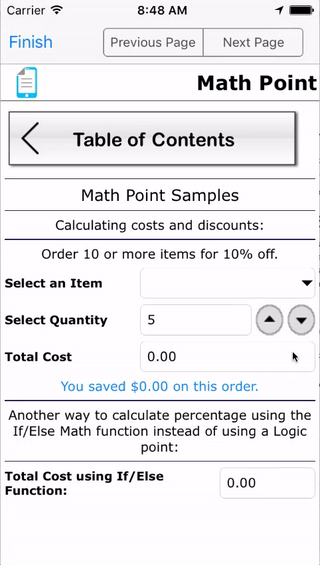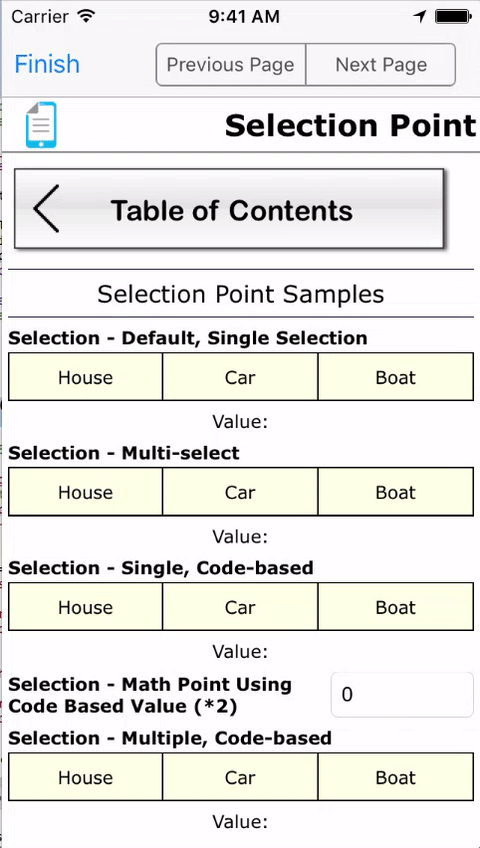Form Designer
Create customised mobile forms with our feature rich, drag and drop form designer. Leverage over 30 different drag and drop tools for data collection, to create comprehensive mobile forms that will improve accuracy and speed of data capture, reduce double entry, and eliminate the stress caused by lost paperwork.
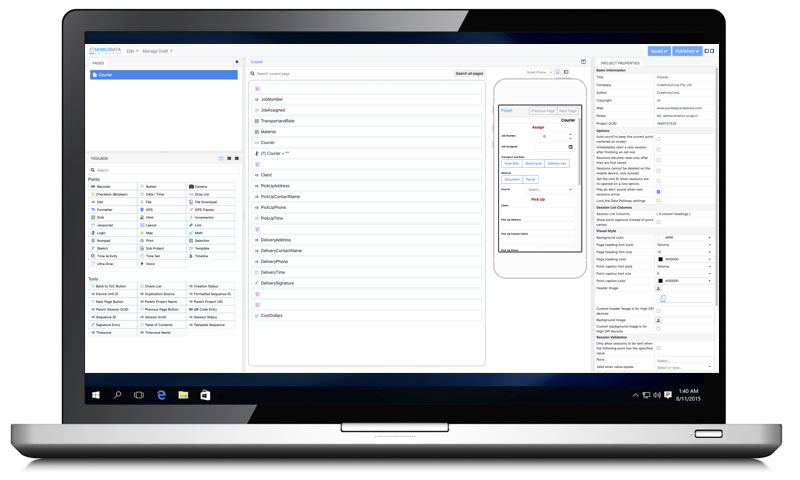
CHOOSE FROM OVER 30 FEATURES & TOOLS TO CUSTOMISE YOUR FORMS
DRAG & DROP
Use our feature rich web application to create customised forms quickly and easily use our libray of Drag & Drop tools.
PREVIEW AS YOU BUILD
Easily preview your form layout as you build it with our real-time simulation of how it will appear on a mobile device.
WEB-BASED
Our software is web-based meaning you can access from any device, anywhere without needing to download software.
Create Powerful
Mobile Forms for your Business in Minutes!
Design, Collect, Report - anywhere, anytime for Asset Condition Assessment
- Improve accuracy and speed of data capture
- Reduce double entry and lost paperwork
- Generate reports instantly once data received
Give FieldLogic A Try!
We’ll Build Your First Form Free.
©FIELDLOGIC 2023. ALL Rights Reserved Privacy Policy Website Terms